How To Save A Log File On An Alltrax SR/XCT Controller
Alltrax SR and XCT motor controllers are capable of running and recording a log file that the technicians at Alltrax can read to help them diagnose problems. You will need a portable computer that can be connected to the controller while driving for this.
Here is how to save a log file:
- First make sure you have downloaded the newest version of the Alltrax Toolkit at their website.
- Once it is installed on your portable computer, open the Alltrax Toolkit software and then connect to your controller.
- Click on the "Monitor" tab near the top of the screen.
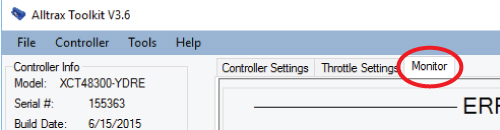
- Click the "Stop" button on the left.
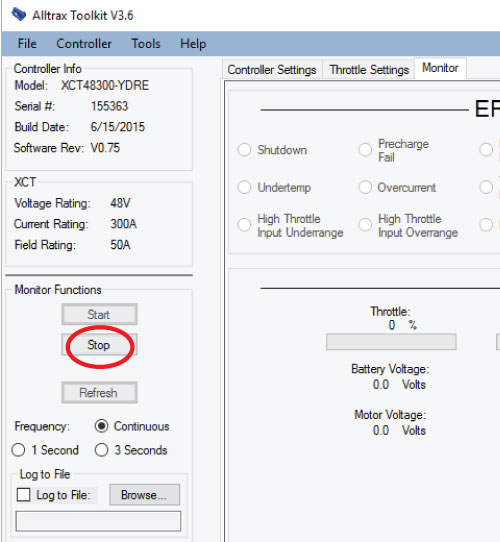
- Below Stop there is a check box labeled "Log to file", check this box.
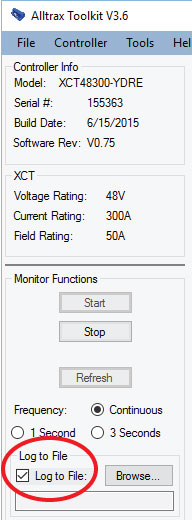
- Click "Browse" beside the check box. A new window will appear. Use this to select where to save the log file you are going to create. Picking the desktop makes it easy to find later.
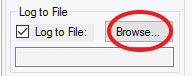
- Before you start driving the cart click the "Start" button, this will begin recording.
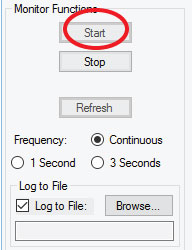
- Drive the car, trying to recreate the issue. Once you are done driving come to a complete stop and hit the "Stop" button.
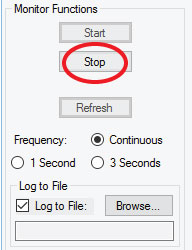
- There should now be a file saved to your desktop called "Monitor.csv". Attach the file to an email to EVDrives who will forward it to Alltrax for review.
- If you would like to see a video, click here:
 How to record a monitor file - YouTube
How to record a monitor file - YouTube
